Using Elgato Stream Deck with ADR Master
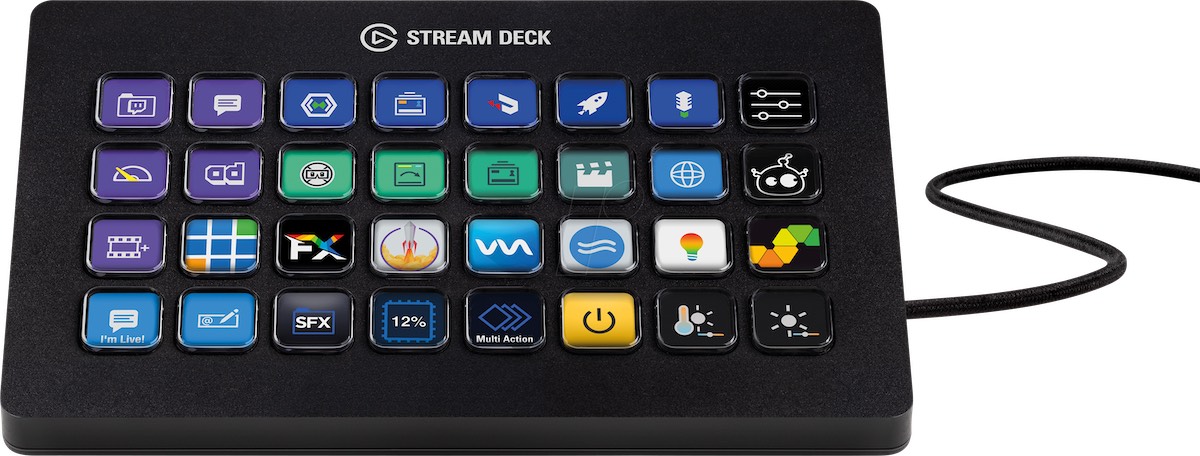 {width=80%}
{width=80%}
Benefits of a hardware remote
ADR Master offers a wide selection of keyboard shortcuts to allow users to work more efficiently. Even though many of these are system-wide (meaning they they can also be triggered even when ADR Master is not the foreground app), it may still be advantageous to have an actual remote control with dynamically labelled keys - separate to your Mac keyboard. This helps new users learn to use the app quicker; and helps more experienced users perform complex tasks quicker and more efficiently.
Previously, we offered a hardware remote based on the Xkeys platform by PI Engineering. This is however not properly supported anymore.
The final Xkeys SDK update also works under Big Sur, however PI Engineering do not officially support it.
As an alternative, we are very happy to announce support for the Stream Deck range of controllers by Elgato. These devices were originally developed for content creators, but have quickly made their way into other areas as well - due to the open nature of the platform and their ease of use for both developers and users. We think it's the perfect fit for ADR Master.
We now offer a free plug-in for ADR Master Studio & ADR Master Editor - which allows for full customisation of the keys & their behaviour.
Device Versions
The Stream Deck currently comes in three different versions:
Stream Deck Mini with 6 buttons
Stream Deck MK.2 with 15 buttons
Stream Deck XL with 32 buttons
For use with ADR Master Studio in a recording scenario, we recommend the Stream Deck XL - since it provides enough space for all the most commonly used actions. However, depending on your personal preference, the Stream Deck MK.2 might also be sufficient for your needs. For example, when logging ADR lines, the MK.2 version seems to be a good fit since the number of actions commonly used when logging is lower compared to when recording.
How does it work?
Stream Deck provides an open platform in which users can assign actions to each of the device buttons - which will then be triggered when the respective button is pressed. Developers can provide plugins which, when installed, will add items to the list of actions that can be added to the device.
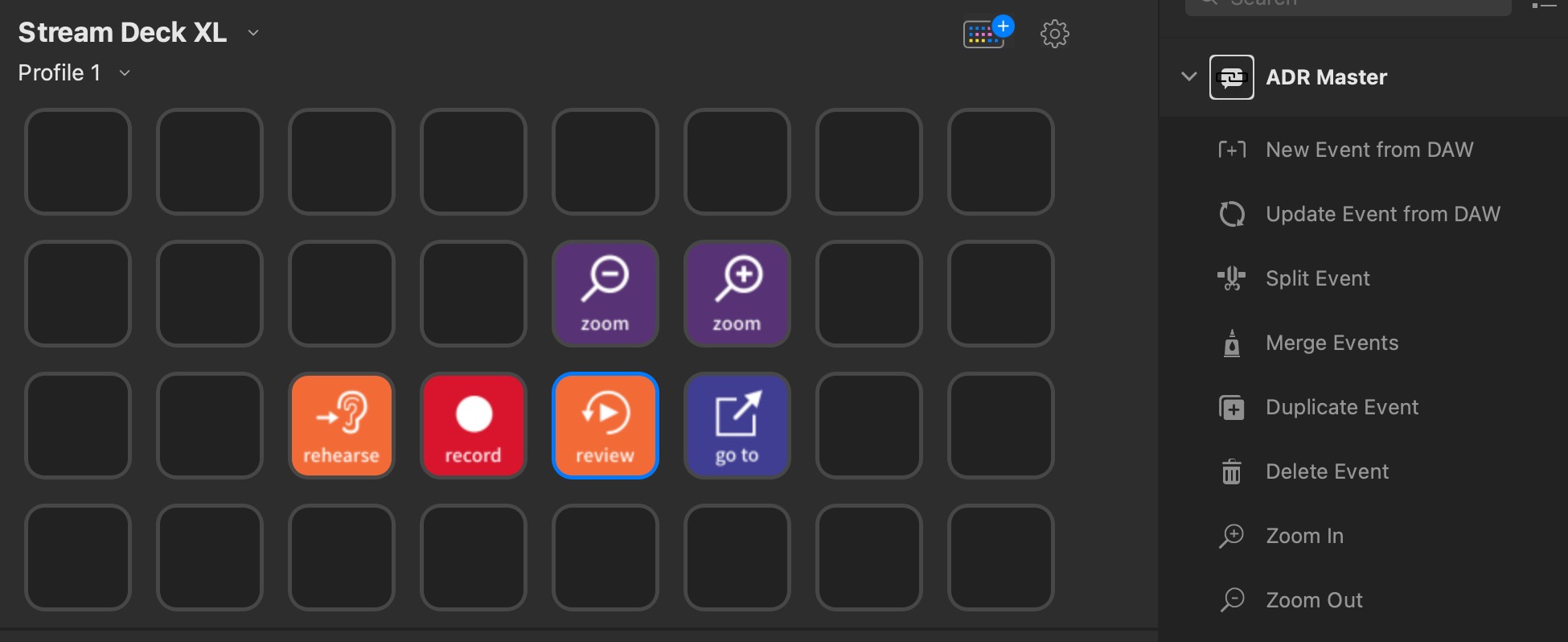 {width=100%}
{width=100%}
Using the Stream Deck control application (Mac/Win), actions can then be dragged to the buttons from the list of all available actions. The app already comes with a list of predefined and ready-made actions for e.g. triggering a hotkey or making a screenshot.
Building a profile within the Stream Deck configuration application
A set of buttons on the Stream Deck is called a profile. Different profiles can be created for different use cases, e.g. recording, script import, or logging ADR. There are also special actions to switch profiles directly from the device. This makes Stream Deck a very powerful and versatile solution for studios with changing operators. Stream Deck profiles can also be configured to control other apps like Pro Tools.
Download
To get started using Stream Deck with ADR Master, we offer both a Stream Deck plugin and a set of profiles. Feel free to customize the profiles to match your personal preference using the Stream Deck configuration application.
Download our StreamDeck resources from here
After downloading, unzip the files and double-click each of the profiles to install them. Separate profiles for Stream Deck and Stream Deck XL are provided.
The profiles can easily be modified to match your personal preference.
A complete list of all shortcuts available in ADR Master can be viewed here.
